Have you ever wanted to know exactly what SQL was generated by the advanced find? This question might just be because of shear curiosity, but the results of this query by also be the starting point for most sophisticated reports using SQL Server Reporting Services.
The process is straightforward. All you need is Dynamics CRM 4 and Excel 2007 (2003 should work similarly). [See update below for doing this without Excel]
This approach works with SharePoint lists as well. Using this technique with SharePoint list data helps you quickly determine the GUID of the list and the view you are using.
Update: Dynamics exports the data as an XML file, not a binary XSL file. Therefore, you can simply open the downloaded "Excel" file with a standard text editor and view the SQL within.
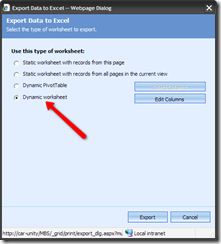
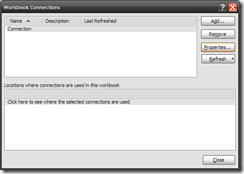

0 comments:
Post a Comment